Create Login
Imagine having the access to design and personalize your own authentication, ensuring seamless user access to your application. With ezto auth, you're in control, offering you over pre-defined ready-to-use authenticators.
These login authenticators are designed to simplify your authentication process, making it a breeze to set up secure and user-friendly access to your application.
To know how to create, follow the below steps
1 Go to Dashboard > Authentication > Login.
2 Click on + CREATE LOGIN FLOW.
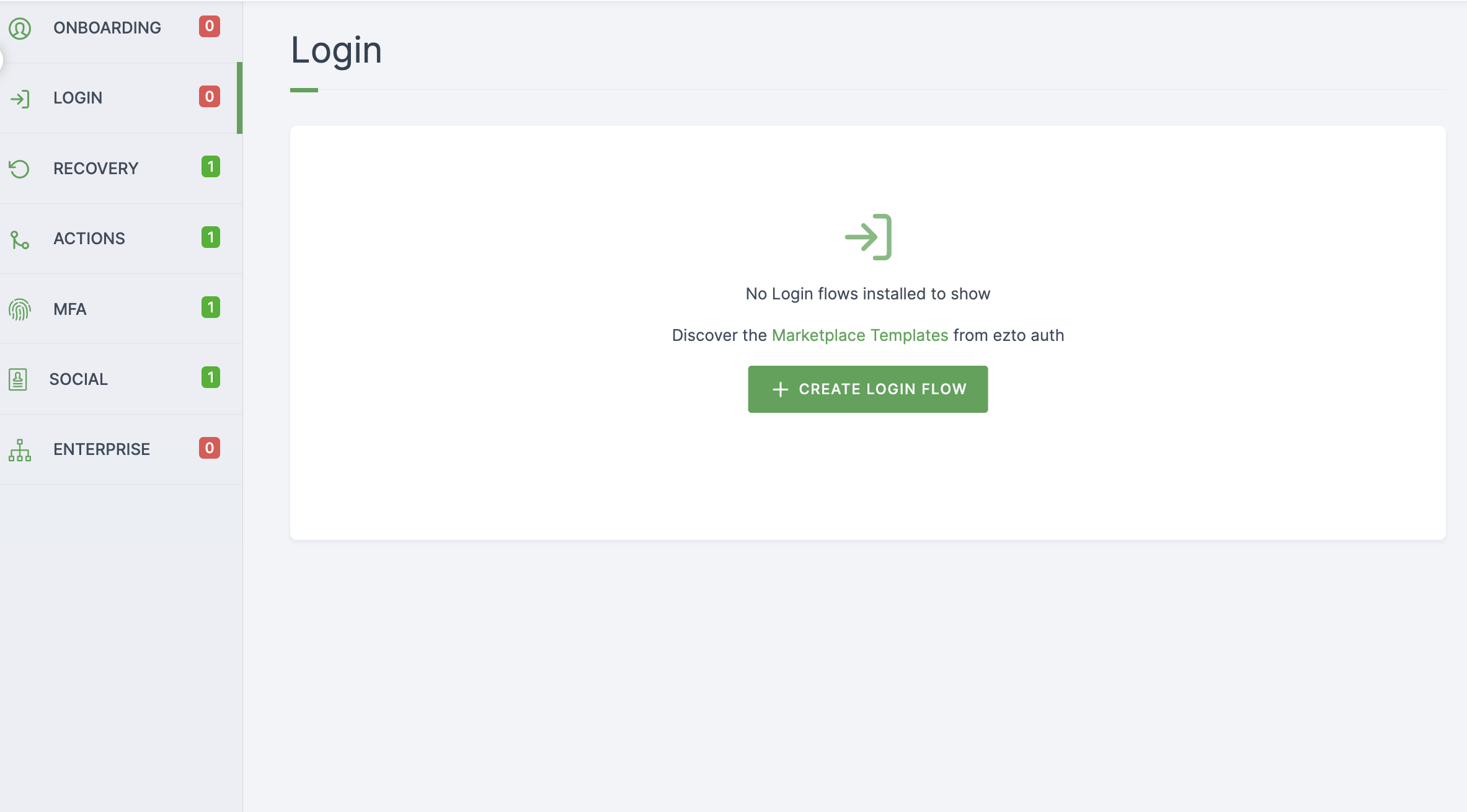
3 You will be prompted to provide a name for the new login flow.
4 Provide a descriptive name, choose flow type(Browser Flow or Direct Grant) and click on CREATE.
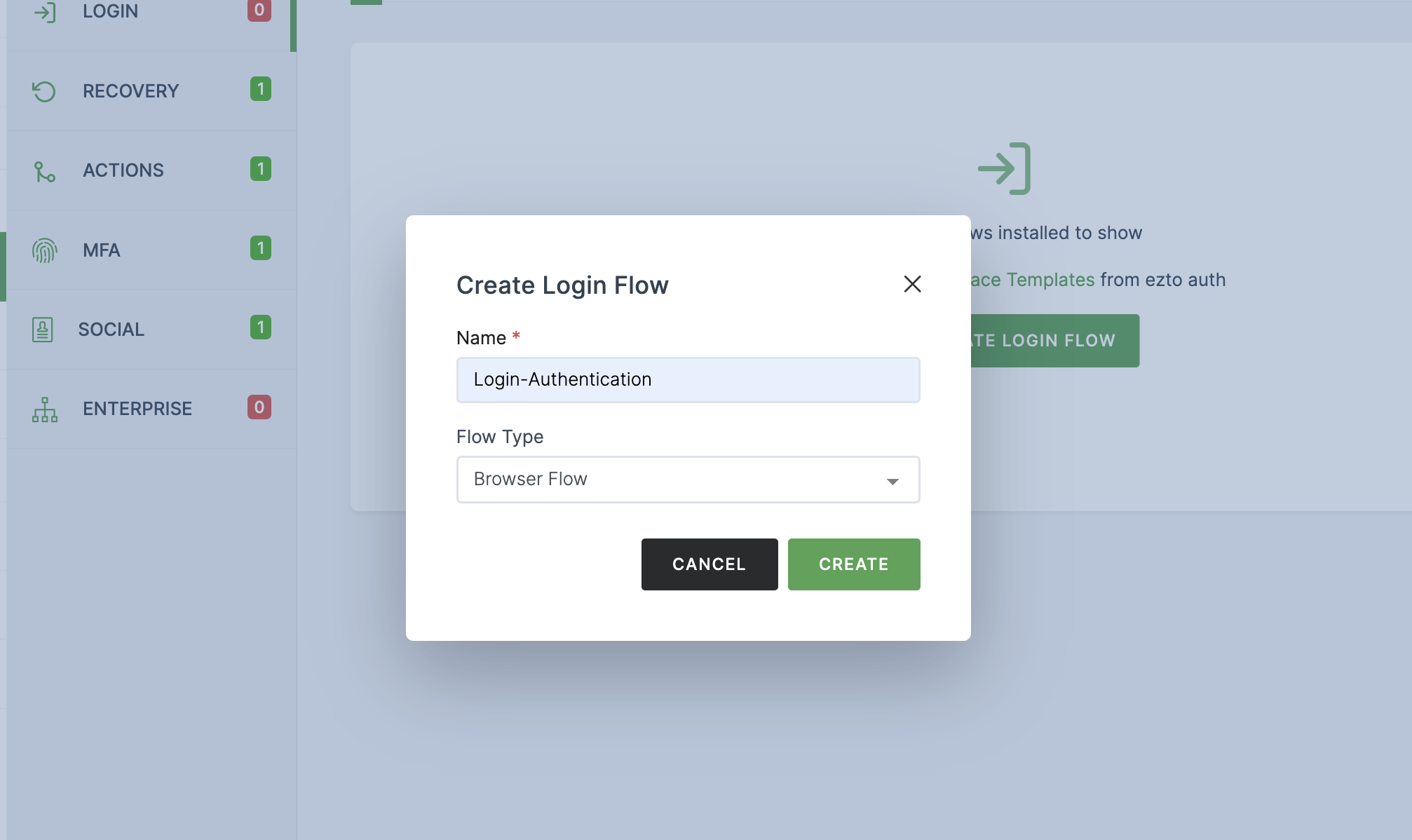
5 The list on the right provides options for incorporating the authenticators which are available for login execution.
6 Drag and drop the required template. For instance, Email Validation is added.
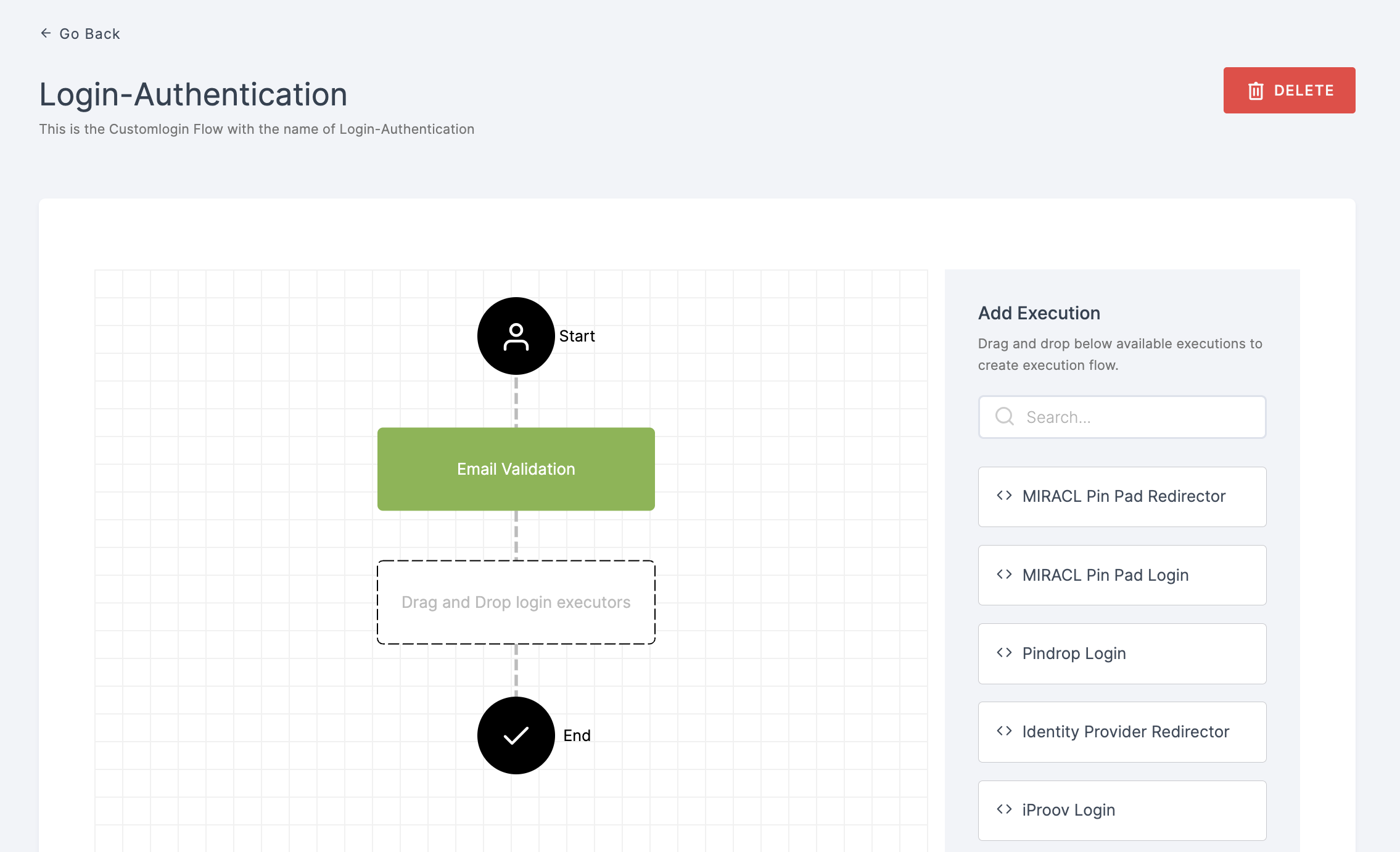
You can include a suitable number of authenticators in the flow, ensure its compatible and effective with the authentication process.
7 Give a click to the newly added authenticator in order to set up your preferences.
8 The authenticators's Settings will be displayed.
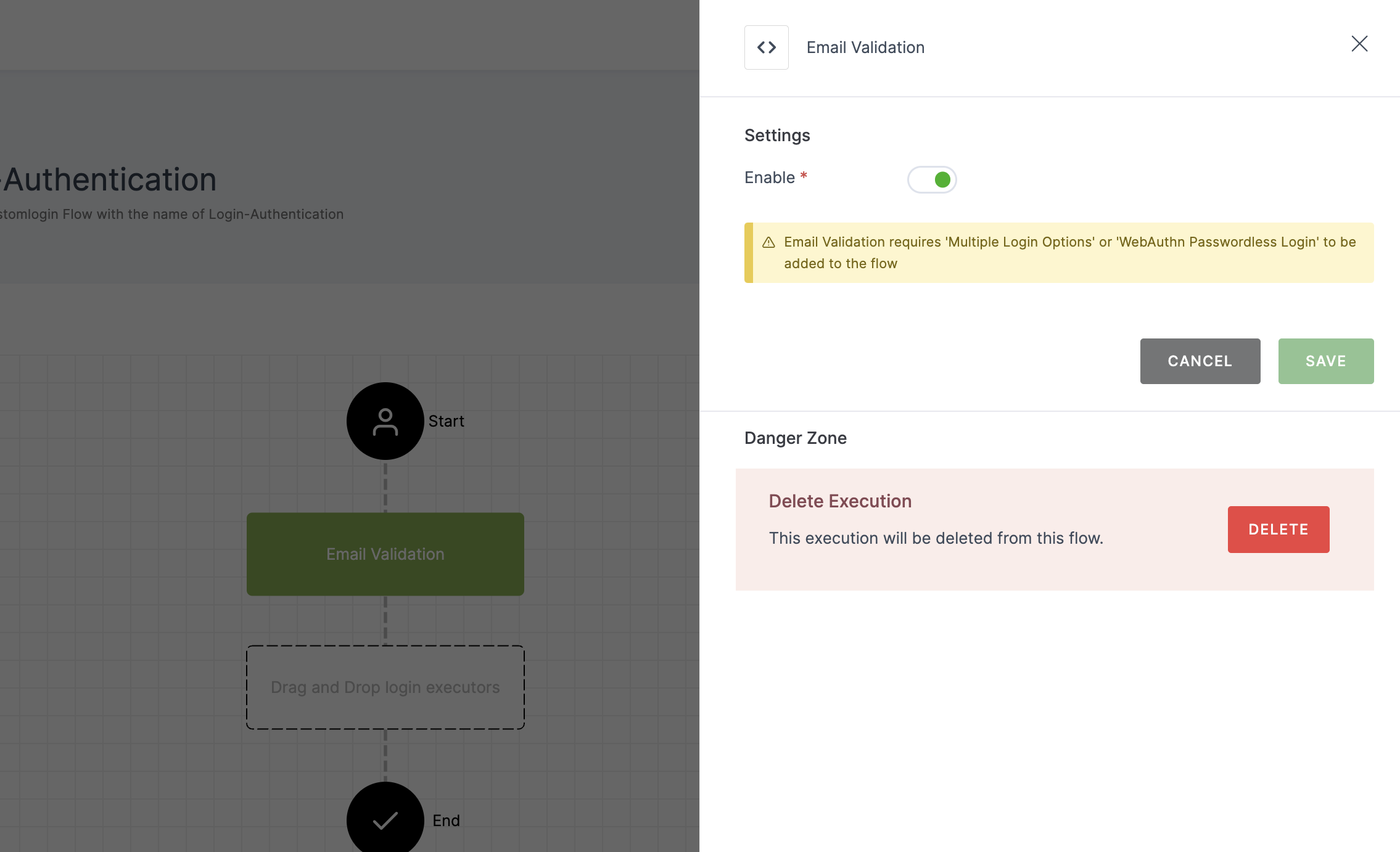
9 Provide the necessary configurations, click on SAVE.
10 Login flow will be created successfully.